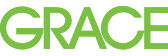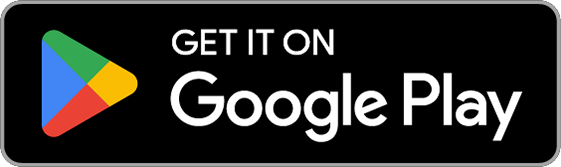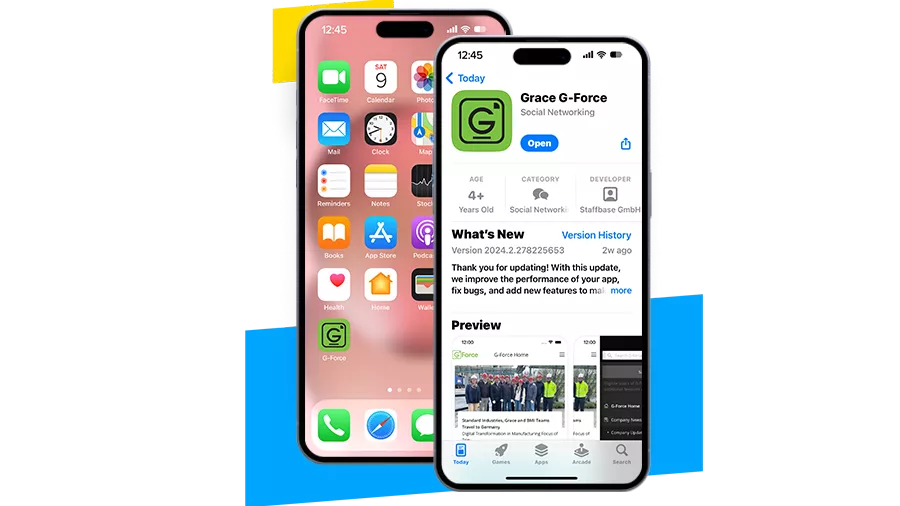
How to Download the G-Force App
Welcome to our employee app! Follow these three steps on your personal and/or Grace phone to get started.
And, don’t forget – you can also visit G-Force on your desktop at g-force.grace.com.
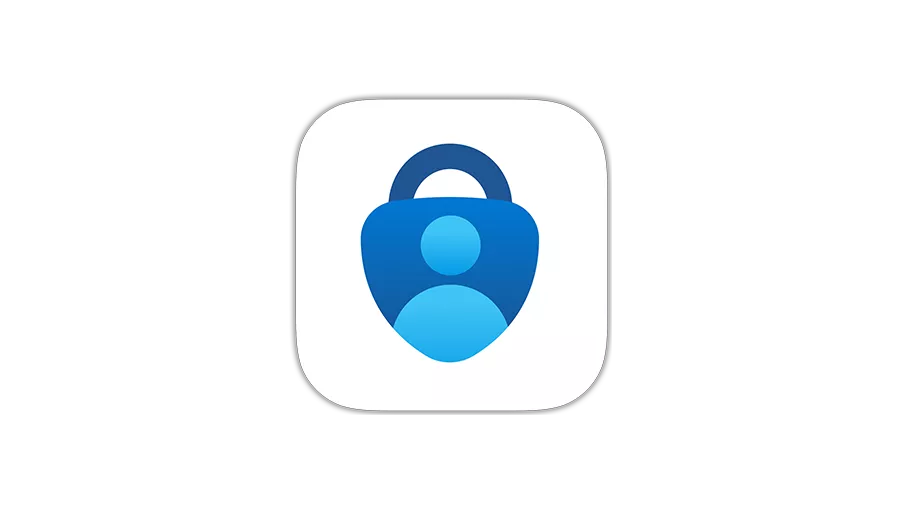
Step 1. Download the Microsoft Authenticator App
This multi-factor authentication method adds extra security to the G-Force app and is required if you plan to download the app on your personal device. You must use a computer for first-time registration.
If you have a Grace-issued phone, or receive Grace email on your personal phone, Microsoft Authenticator has already been installed (skip to the next step).
- Download the app from the Apple Store or Google Play.
- Then, follow these set up instructions to link the app to your Grace account.
Step 2. Download the G-Force App
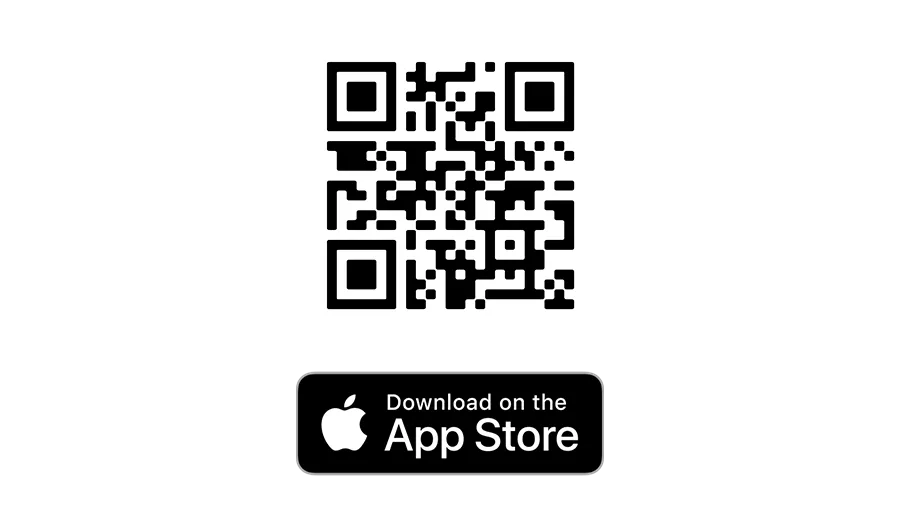
For iPhone users:
- Scan the QR Code to the left to install the G-Force app from the App Store.
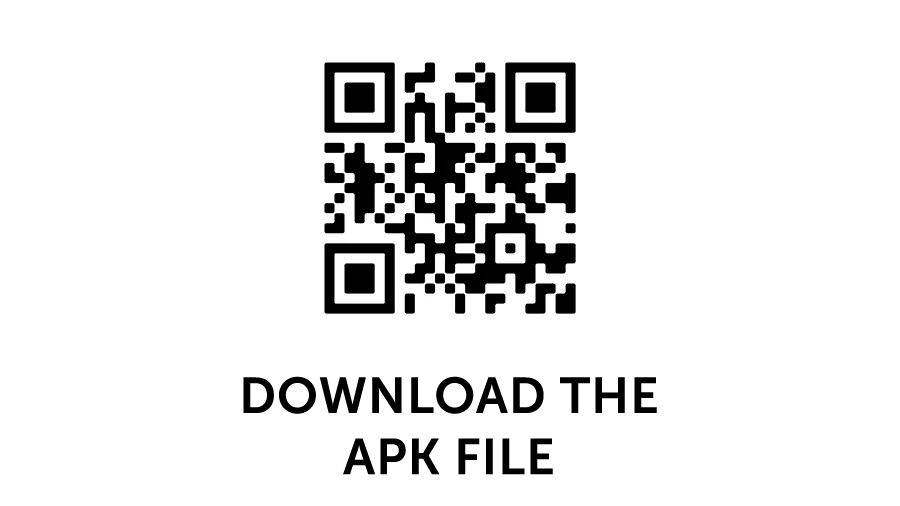
For Android users:
- Download this .apk file.
- Then, go to your downloads and open the .apk file. You may be notified that the app is from an unknown source. Confirm this in the security settings to continue the installation.
- During installation, you will be presented with additional information about the app, such as the permissions used. Confirm this to complete installation.
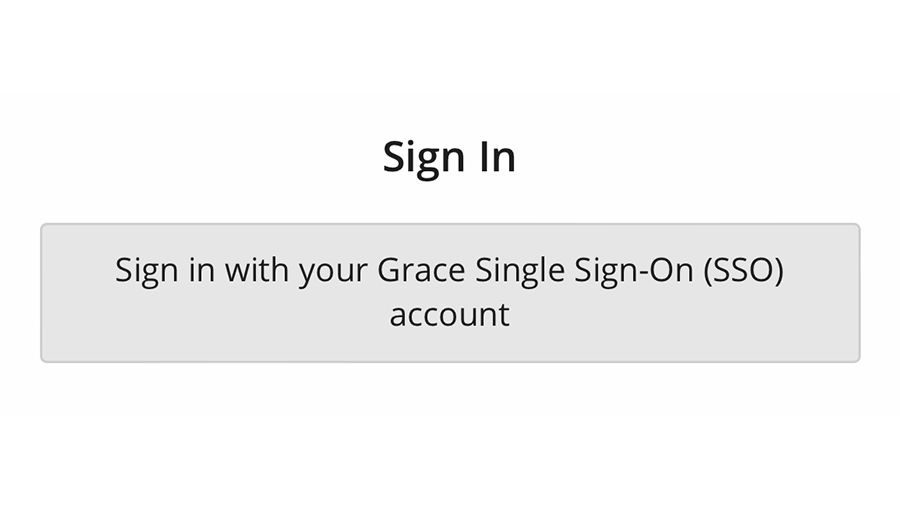
Step 3. Log into G-Force with Single Sign-On
- Open the G-Force app.
- Click Sign in with Your Grace Single Sign-On (SSO) account.
- Enter your Grace credentials. Then, a numeric code will appear and you will receive a notification from Microsoft Authenticator.
- Open your Microsoft Authenticator app and enter the numeric code that appeared on G-Force.
- Switch back to the G-Force App. You are successfully logged in!